If you have paid license of Viscovery SOMine Enterprise Data, you can use Full scalle version of Innovation Maps with thousands of Keywords. In this page, we will explain how to find the map area where you are interested in based on Keywords.
AS mentioned in “How to interpret the concept of selected group” you can explore the area where you ara interested in, by clicking on any where on the map and seeing the Group Profile Window. However if you have some keywords interested in obviously, you can mark the map areas where has high vlues corresponds the keywords using Selection mode.
To find interest keywords, click right mouse button on any where on the Attibutes picteture, then select “Attibeutes” on the popup menu. Then “Attrubetes” dialog box appear. Select “Data” in the “Sort order”. It mean the attibutes in the attribute pictures windows will be sorted same oder as in the Datamart. In the Innovation Maps project, the keywords are ordered in Alphabetic.
Slect “Edit | Selection mode” from Menu to switch to Selection mode. If you found an interest keyword in the Attirbutes picture, in the color scalle under the picture, drugging mouse from the center of the color scall to right side while push-down the mouse button. If you found an interest keyword in the Attributes picture, in the color scale under the picture, drugging mouse from the center of the color scall to right side while push-down the mouse button.
Then you can mark the map areas with high response to the keyword. If you do this while holding down the Cntl key, you can erase the mark in the specified interval. By combining these operations, you can also mark map areas with multiple keyword combinations. (You can also that first, mark the entire map, and erase the mark the areas where the response to interest keyword is low.)
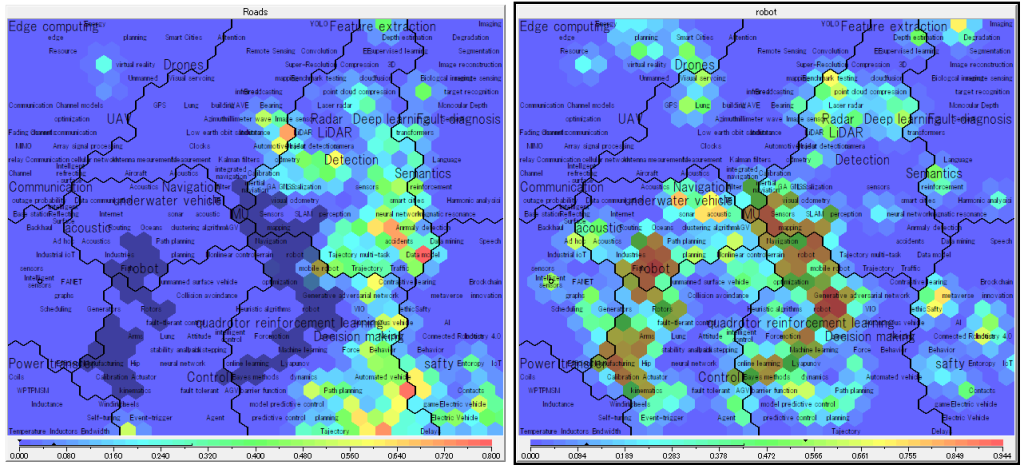
To save the marked area once, select “File | Export | Selection…”. You can import the marked area whenever ypu want. To narrow down the markd areas, just trace the marked unnecessary parts with your mouse. Then you can make the narrow downed marked area as new segment, clicking “New Cluster” button.

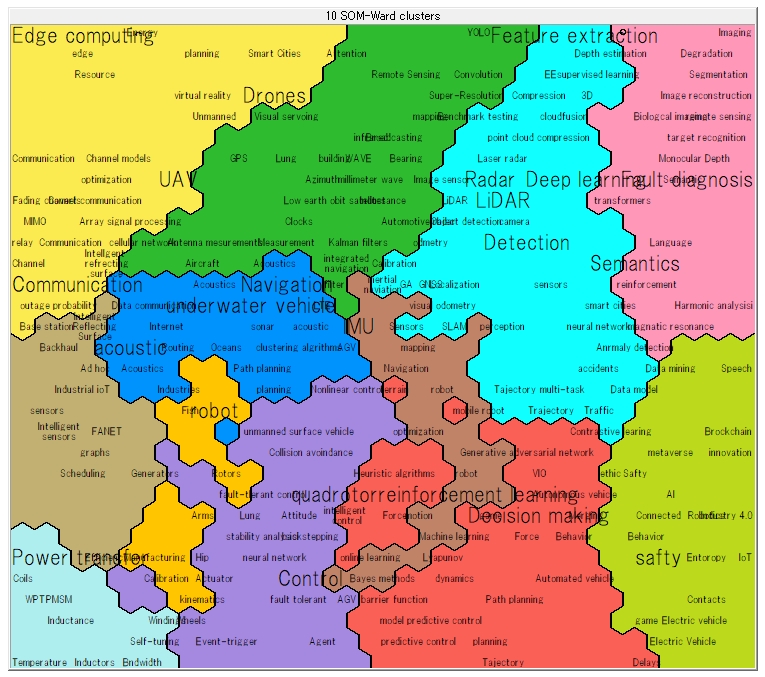
You can compare the new segument’s concepts by Group Profile window, and/or retrieve the texts from Data Records windows and then asking conceptual diffrences beteween the segments to LLM.
<< How to create alternative models.
How to change the number of clusters. >>
^Tutorials top